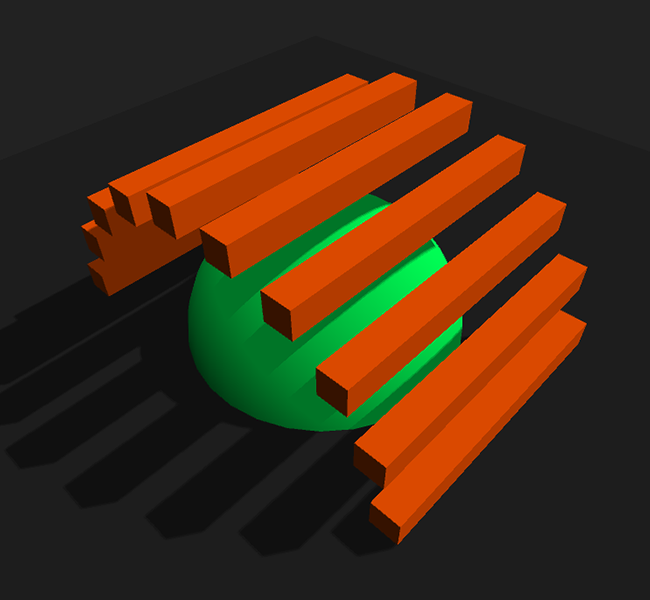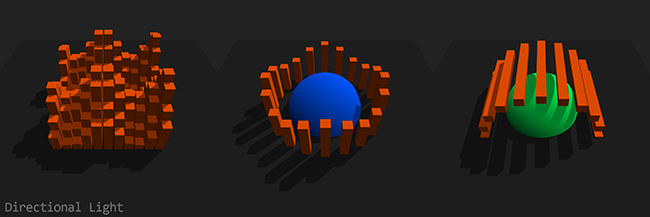Implemented the shadow mapping technique from this old tutorial (without using any "low level GL") in Processing 3.0.X.
![shadow_mapping_1 shadow_mapping_1]()
![shadow_mapping_0 shadow_mapping_0]()
![shadow_mapping_2 shadow_mapping_2]()
![shadow-mapping-dir shadow-mapping-dir]()
![shadow-mapping-spot shadow-mapping-spot]()
Press 1, 2 or 3 to switch between the different demo "landscapes", s for spotlight and d for directional light.
import peasy.*;
PVector lightDir = new PVector();
PShader defaultShader;
PGraphics shadowMap;
int landscape = 1;
void setup() {
size(800, 800, P3D);
new PeasyCam(this, 300).rotateX(4.0);
initShadowPass();
initDefaultPass();
}
void draw() {
// Calculate the light direction (actually scaled by negative distance)
float lightAngle = frameCount * 0.002;
lightDir.set(sin(lightAngle) * 160, 160, cos(lightAngle) * 160);
// Render shadow pass
shadowMap.beginDraw();
shadowMap.camera(lightDir.x, lightDir.y, lightDir.z, 0, 0, 0, 0, 1, 0);
shadowMap.background(0xffffffff); // Will set the depth to 1.0 (maximum depth)
renderLandscape(shadowMap);
shadowMap.endDraw();
shadowMap.updatePixels();
// Update the shadow transformation matrix and send it, the light
// direction normal and the shadow map to the default shader.
updateDefaultShader();
// Render default pass
background(0xff222222);
renderLandscape(g);
// Render light source
pushMatrix();
fill(0xffffffff);
translate(lightDir.x, lightDir.y, lightDir.z);
box(5);
popMatrix();
}
public void initShadowPass() {
shadowMap = createGraphics(2048, 2048, P3D);
String[] vertSource = {
"uniform mat4 transform;",
"attribute vec4 vertex;",
"void main() {",
"gl_Position = transform * vertex;",
"}"
};
String[] fragSource = {
// In the default shader we won't be able to access the shadowMap's depth anymore,
// just the color, so this function will pack the 16bit depth float into the first
// two 8bit channels of the rgba vector.
"vec4 packDepth(float depth) {",
"float depthFrac = fract(depth * 255.0);",
"return vec4(depth - depthFrac / 255.0, depthFrac, 1.0, 1.0);",
"}",
"void main(void) {",
"gl_FragColor = packDepth(gl_FragCoord.z);",
"}"
};
shadowMap.noSmooth(); // Antialiasing on the shadowMap leads to weird artifacts
//shadowMap.loadPixels(); // Will interfere with noSmooth() (probably a bug in Processing)
shadowMap.beginDraw();
shadowMap.noStroke();
shadowMap.shader(new PShader(this, vertSource, fragSource));
shadowMap.ortho(-200, 200, -200, 200, 10, 400); // Setup orthogonal view matrix for the directional light
shadowMap.endDraw();
}
public void initDefaultPass() {
String[] vertSource = {
"uniform mat4 transform;",
"uniform mat4 modelview;",
"uniform mat3 normalMatrix;",
"uniform mat4 shadowTransform;",
"uniform vec3 lightDirection;",
"attribute vec4 vertex;",
"attribute vec4 color;",
"attribute vec3 normal;",
"varying vec4 vertColor;",
"varying vec4 shadowCoord;",
"varying float lightIntensity;",
"void main() {",
"vertColor = color;",
"vec4 vertPosition = modelview * vertex;", // Get vertex position in model view space
"vec3 vertNormal = normalize(normalMatrix * normal);", // Get normal direction in model view space
"shadowCoord = shadowTransform * (vertPosition + vec4(vertNormal, 0.0));", // Normal bias removes the shadow acne
"lightIntensity = 0.5 + dot(-lightDirection, vertNormal) * 0.5;",
"gl_Position = transform * vertex;",
"}"
};
String[] fragSource = {
"#version 120",
// Used a bigger poisson disk kernel than in the tutorial to get smoother results
"const vec2 poissonDisk[9] = vec2[] (",
"vec2(0.95581, -0.18159), vec2(0.50147, -0.35807), vec2(0.69607, 0.35559),",
"vec2(-0.0036825, -0.59150), vec2(0.15930, 0.089750), vec2(-0.65031, 0.058189),",
"vec2(0.11915, 0.78449), vec2(-0.34296, 0.51575), vec2(-0.60380, -0.41527)",
");",
// Unpack the 16bit depth float from the first two 8bit channels of the rgba vector
"float unpackDepth(vec4 color) {",
"return color.r + color.g / 255.0;",
"}",
"uniform sampler2D shadowMap;",
"varying vec4 vertColor;",
"varying vec4 shadowCoord;",
"varying float lightIntensity;",
"void main(void) {",
// Project shadow coords, needed for a perspective light matrix (spotlight)
"vec3 shadowCoordProj = shadowCoord.xyz / shadowCoord.w;",
// Only render shadow if fragment is facing the light
"if(lightIntensity > 0.5) {",
"float visibility = 9.0;",
// I used step() instead of branching, should be much faster this way
"for(int n = 0; n < 9; ++n)",
"visibility += step(shadowCoordProj.z, unpackDepth(texture2D(shadowMap, shadowCoordProj.xy + poissonDisk[n] / 512.0)));",
"gl_FragColor = vec4(vertColor.rgb * min(visibility * 0.05556, lightIntensity), vertColor.a);",
"} else",
"gl_FragColor = vec4(vertColor.rgb * lightIntensity, vertColor.a);",
"}"
};
shader(defaultShader = new PShader(this, vertSource, fragSource));
noStroke();
perspective(60 * DEG_TO_RAD, (float)width / height, 10, 1000);
}
void updateDefaultShader() {
// Bias matrix to move homogeneous shadowCoords into the UV texture space
PMatrix3D shadowTransform = new PMatrix3D(
0.5, 0.0, 0.0, 0.5,
0.0, 0.5, 0.0, 0.5,
0.0, 0.0, 0.5, 0.5,
0.0, 0.0, 0.0, 1.0
);
// Apply project modelview matrix from the shadow pass (light direction)
shadowTransform.apply(((PGraphicsOpenGL)shadowMap).projmodelview);
// Apply the inverted modelview matrix from the default pass to get the original vertex
// positions inside the shader. This is needed because Processing is pre-multiplying
// the vertices by the modelview matrix (for better performance).
PMatrix3D modelviewInv = ((PGraphicsOpenGL)g).modelviewInv;
shadowTransform.apply(modelviewInv);
// Convert column-minor PMatrix to column-major GLMatrix and send it to the shader.
// PShader.set(String, PMatrix3D) doesn't convert the matrix for some reason.
defaultShader.set("shadowTransform", new PMatrix3D(
shadowTransform.m00, shadowTransform.m10, shadowTransform.m20, shadowTransform.m30,
shadowTransform.m01, shadowTransform.m11, shadowTransform.m21, shadowTransform.m31,
shadowTransform.m02, shadowTransform.m12, shadowTransform.m22, shadowTransform.m32,
shadowTransform.m03, shadowTransform.m13, shadowTransform.m23, shadowTransform.m33
));
// Calculate light direction normal, which is the transpose of the inverse of the
// modelview matrix and send it to the default shader.
float lightNormalX = lightDir.x * modelviewInv.m00 + lightDir.y * modelviewInv.m10 + lightDir.z * modelviewInv.m20;
float lightNormalY = lightDir.x * modelviewInv.m01 + lightDir.y * modelviewInv.m11 + lightDir.z * modelviewInv.m21;
float lightNormalZ = lightDir.x * modelviewInv.m02 + lightDir.y * modelviewInv.m12 + lightDir.z * modelviewInv.m22;
float normalLength = sqrt(lightNormalX * lightNormalX + lightNormalY * lightNormalY + lightNormalZ * lightNormalZ);
defaultShader.set("lightDirection", lightNormalX / -normalLength, lightNormalY / -normalLength, lightNormalZ / -normalLength);
// Send the shadowmap to the default shader
defaultShader.set("shadowMap", shadowMap);
}
public void keyPressed() {
if(key != CODED) {
if(key >= '1' && key <= '3')
landscape = key - '0';
else if(key == 'd') {
shadowMap.beginDraw(); shadowMap.ortho(-200, 200, -200, 200, 10, 400); shadowMap.endDraw();
} else if(key == 's') {
shadowMap.beginDraw(); shadowMap.perspective(60 * DEG_TO_RAD, 1, 10, 1000); shadowMap.endDraw();
}
}
}
public void renderLandscape(PGraphics canvas) {
switch(landscape) {
case 1: {
float offset = -frameCount * 0.01;
canvas.fill(0xffff5500);
for(int z = -5; z < 6; ++z)
for(int x = -5; x < 6; ++x) {
canvas.pushMatrix();
canvas.translate(x * 12, sin(offset + x) * 20 + cos(offset + z) * 20, z * 12);
canvas.box(10, 100, 10);
canvas.popMatrix();
}
} break;
case 2: {
float angle = -frameCount * 0.0015, rotation = TWO_PI / 20;
canvas.fill(0xffff5500);
for(int n = 0; n < 20; ++n, angle += rotation) {
canvas.pushMatrix();
canvas.translate(sin(angle) * 70, cos(angle * 4) * 10, cos(angle) * 70);
canvas.box(10, 100, 10);
canvas.popMatrix();
}
canvas.fill(0xff0055ff);
canvas.sphere(50);
} break;
case 3: {
float angle = -frameCount * 0.0015, rotation = TWO_PI / 20;
canvas.fill(0xffff5500);
for(int n = 0; n < 20; ++n, angle += rotation) {
canvas.pushMatrix();
canvas.translate(sin(angle) * 70, cos(angle) * 70, 0);
canvas.box(10, 10, 100);
canvas.popMatrix();
}
canvas.fill(0xff00ff55);
canvas.sphere(50);
}
}
canvas.fill(0xff222222);
canvas.box(360, 5, 360);
}
I mostly commented the Processing part of the sketch, the GLSL stuff is explained in the linked tutorial. Anyways, I hope you have fun with it. :)